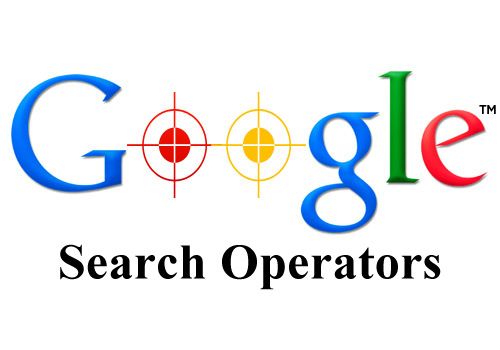Using Google Search Operators
Another great way to find expired domains is with the help of Google search operators. Google search operators help you get more precise search results. (look at the example in the graphic below)
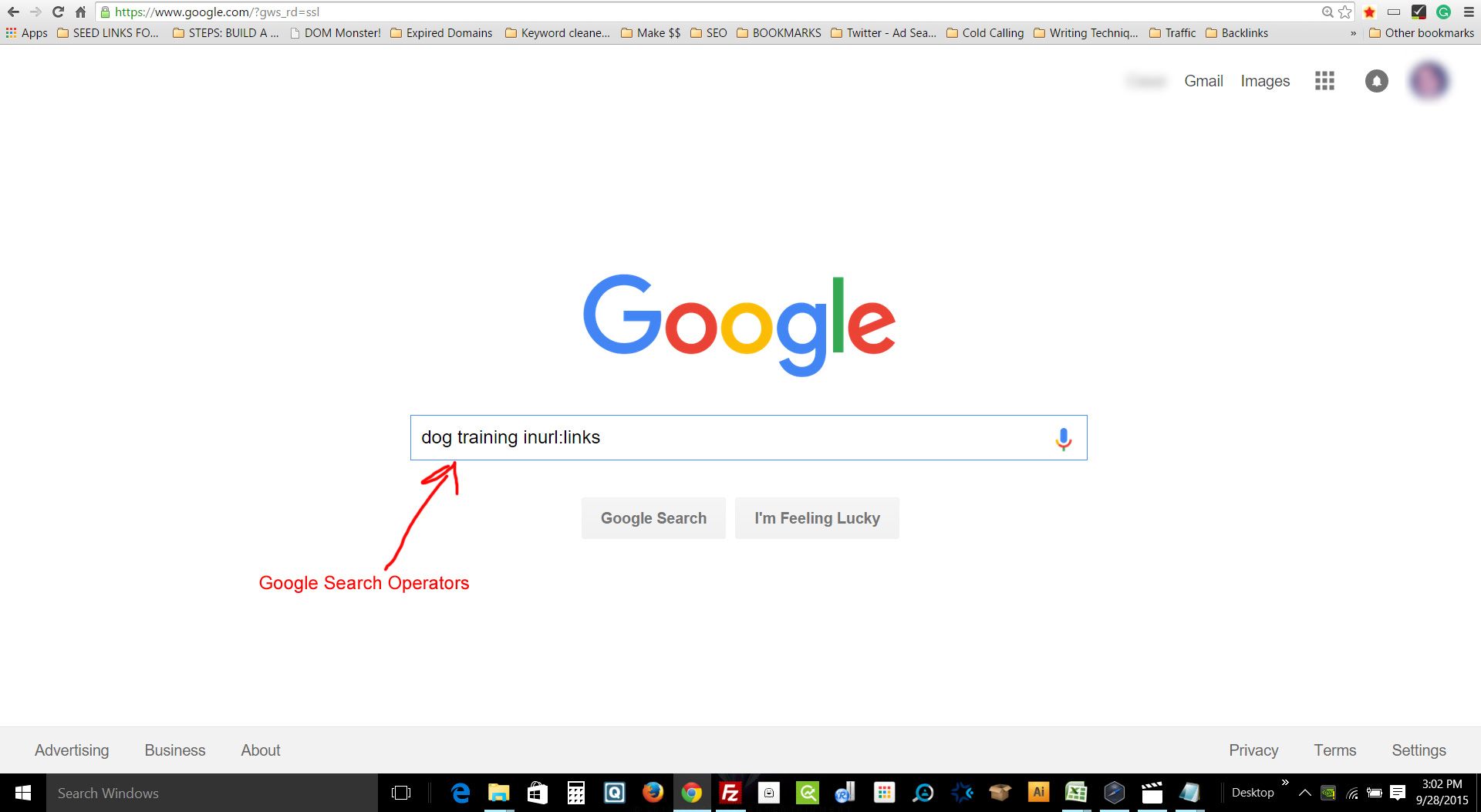
In the example above. “Dog training” is your niche you’re trying to search for. And “inurl” tells Google to search for “dog training” for anywhere it sees that word in the URL of websites. For example: mydogsite.com/dog-training.html
Also “links” is what you’re telling Google to also include in the search.
Here are other sample Google Operators to try:
intext:niche intitle:links
niche inurl:links
For more Google operators go here
Google Search Operators + Scraping Domains: Advance Setup Tutorial
In order to do this, you will be making a few setting changes in Google Search, and you will also be changing the date range, and lastly you will be learning to use other tools to find those expired domains. So let’s follow on.
Here are the steps:
Note: In this example will be searching for links in the “dog training niche”.
1. Go to Google.com and make sure your logged in.
2. Go to settings (depending on your browser, it will either be on the top right or bottom right).
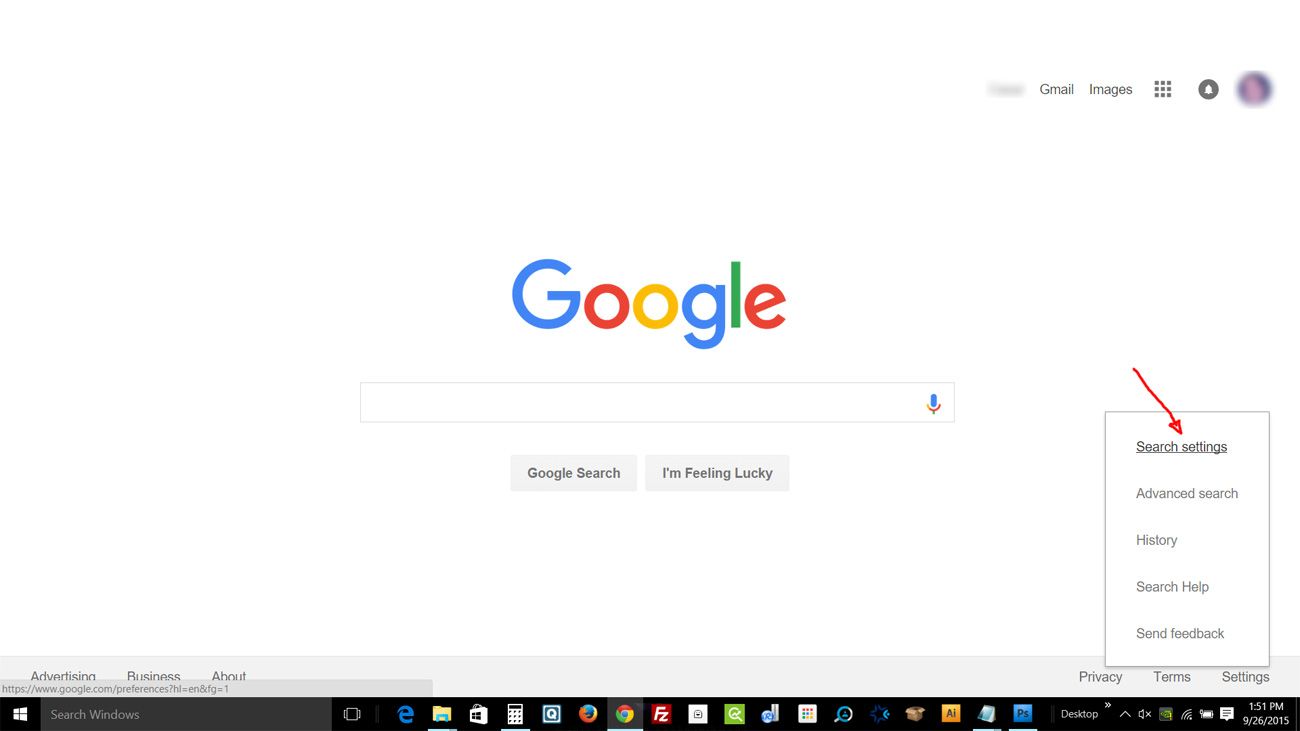
3. On the settings page change the “Results per page” from 10 to 100.
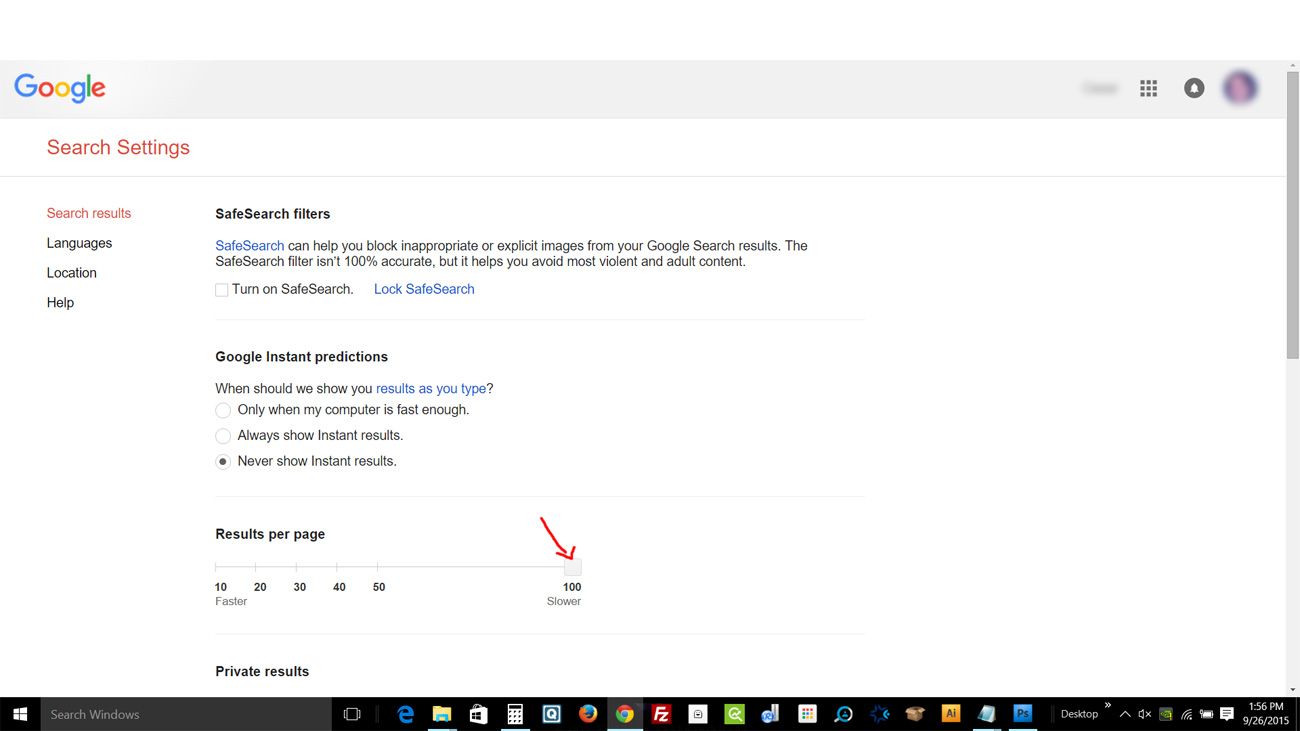
4. Go to the bottom of the page and click “Save”.
You should now be on the Google main page.
5. Next you will enter in your first “Google Search Operator” parameter into the Google Search Box.
Enter in the following text: dog trainers in San Diego inurl:links
Now click the “Google Search” button. You should now see a page with 100 results.
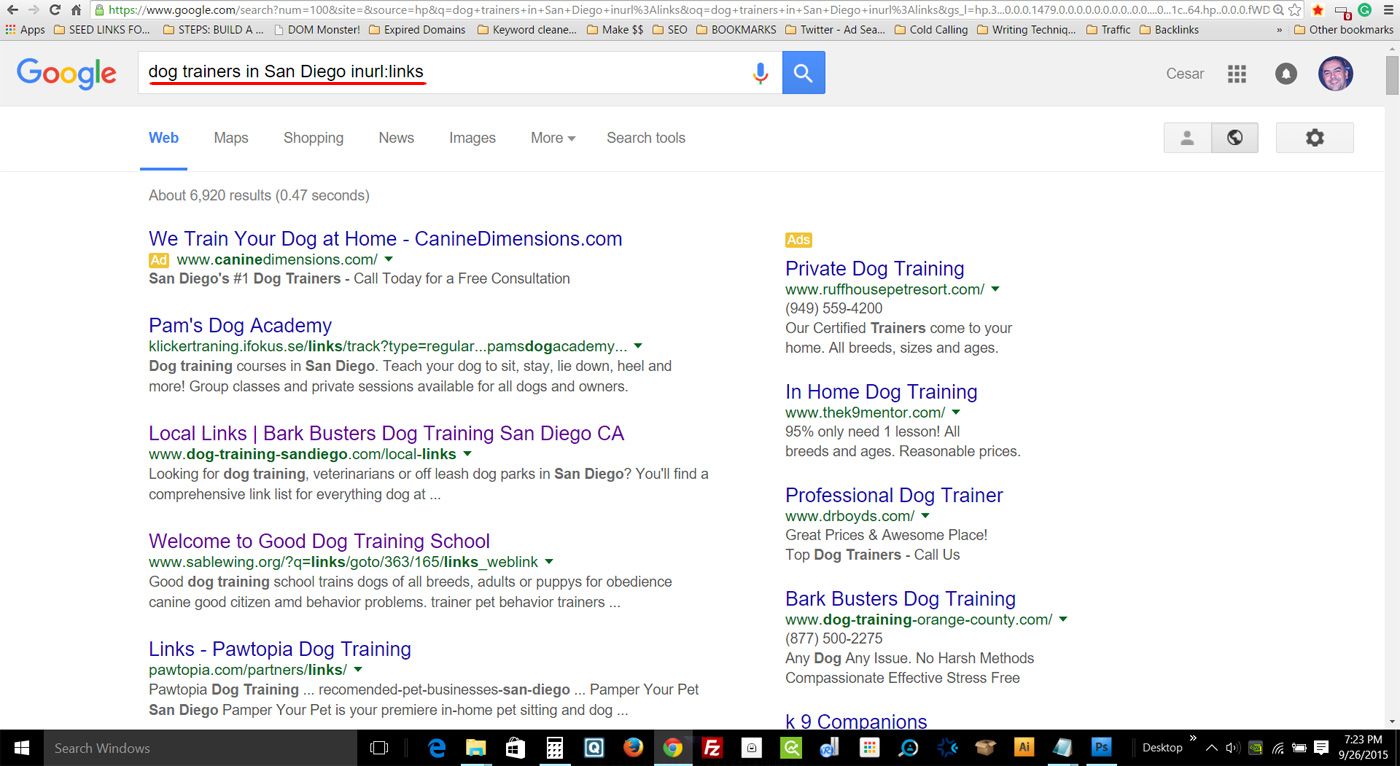
6. We will now change the “Date Range”. Go to the top and click on the “Search Tools” button. Now click the “Anytime” button and next click on the “Select Range” text. You will now see a “Custom Range” pop up box. In the “From” field enter in the year “2000” and in the “To” field enter in the year “2005”.
Now click Go. (see below graphic)
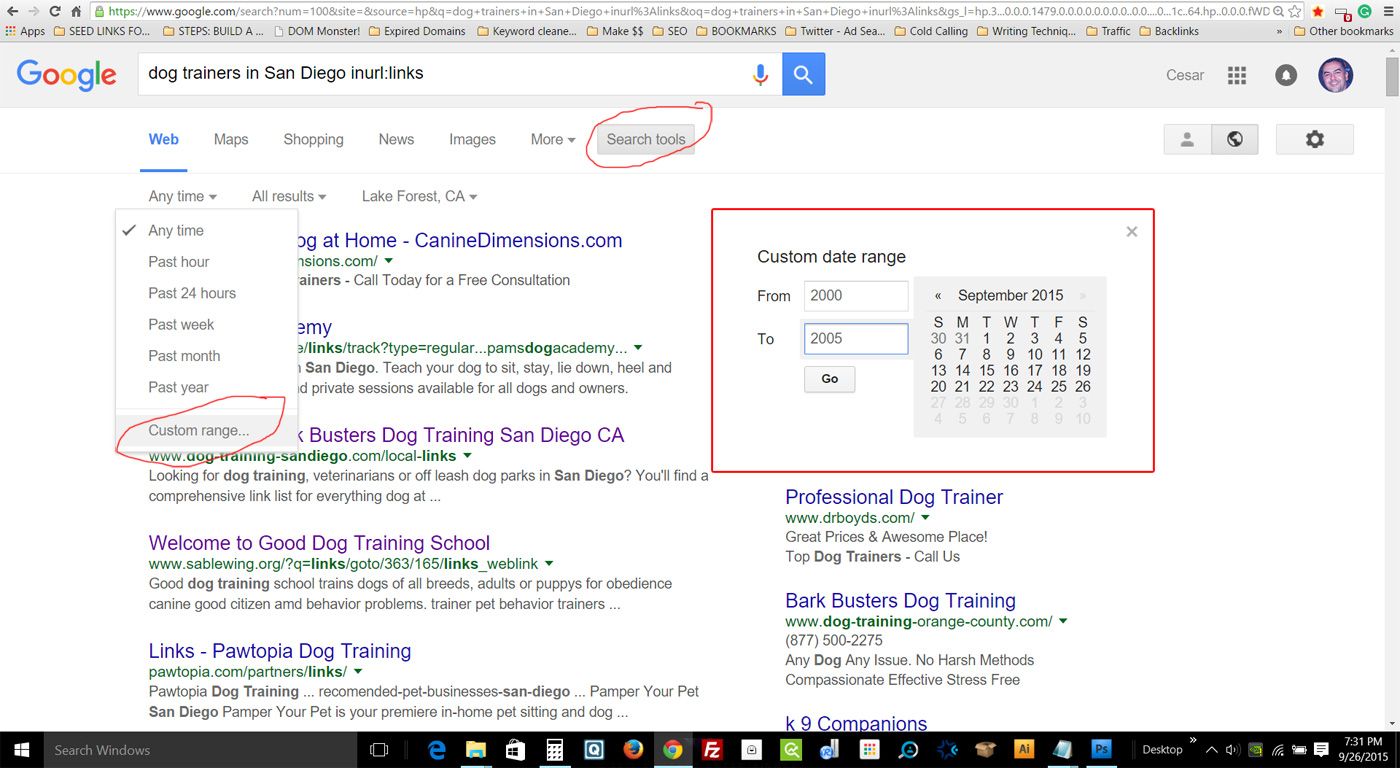
Google will now filter and only show URLs that are between the years 2000 to 2005.
7. Next take a look at the results and only select domains that have the word “links” in the URLs. Make a list of URLs that meet the following criteria:
a. have the word links in the URL
b. have more than 100 links
c. that are old sites
d. try to get at least 20 URLs
**You should now have a list of 20 URLs that have the word links in it, that are filtered to the years of 2000 to 2005 and that are old**
8. We will now extract potential expired domains from the above list. So we will be using a tool to help us do that.
URL Grabber Tool for the above list that you earlier created
9. Install this tool – Go to this site and look for this tool called “Google Results Bookmark” you can get it here: Google Results Bookmark.
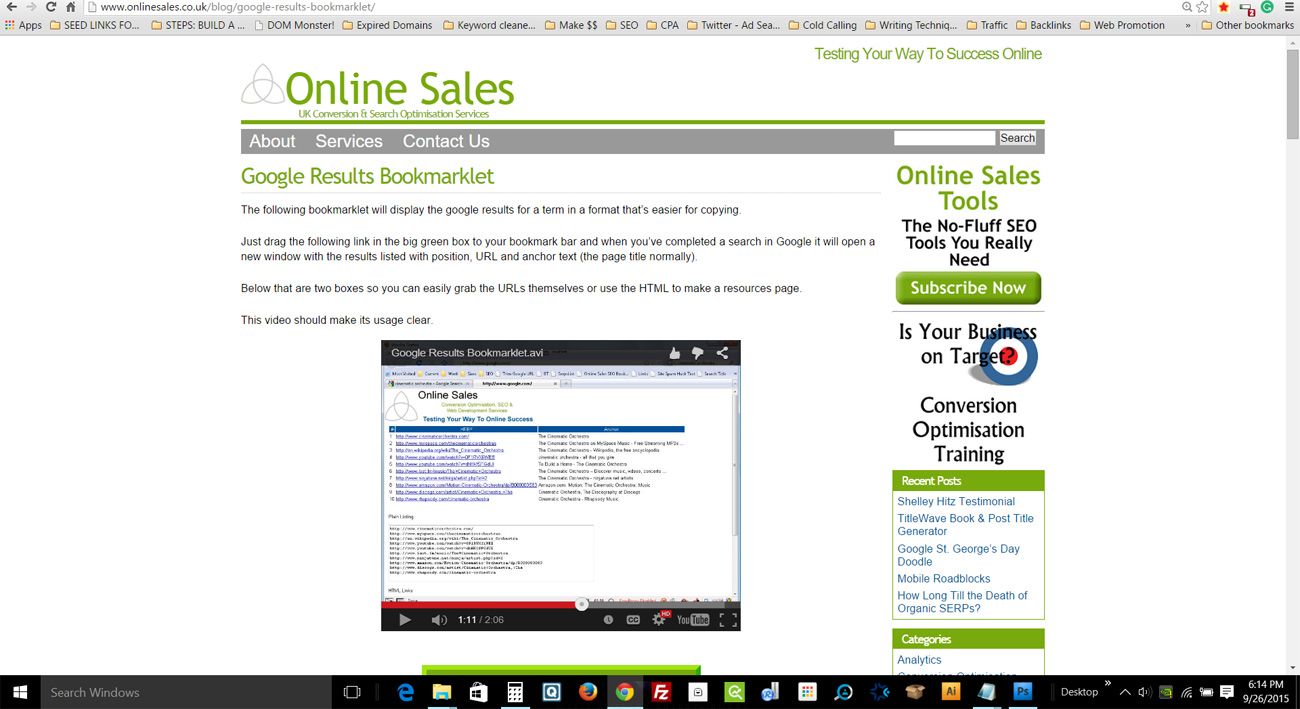
This tool is very handy it will allow you to grab links from a web page. So here is how to use it:
a. Install the tool from the above link
b. Next open the first URL (from the list you earlier created)
c. Click on the Google Results Bookmark – See graphic below
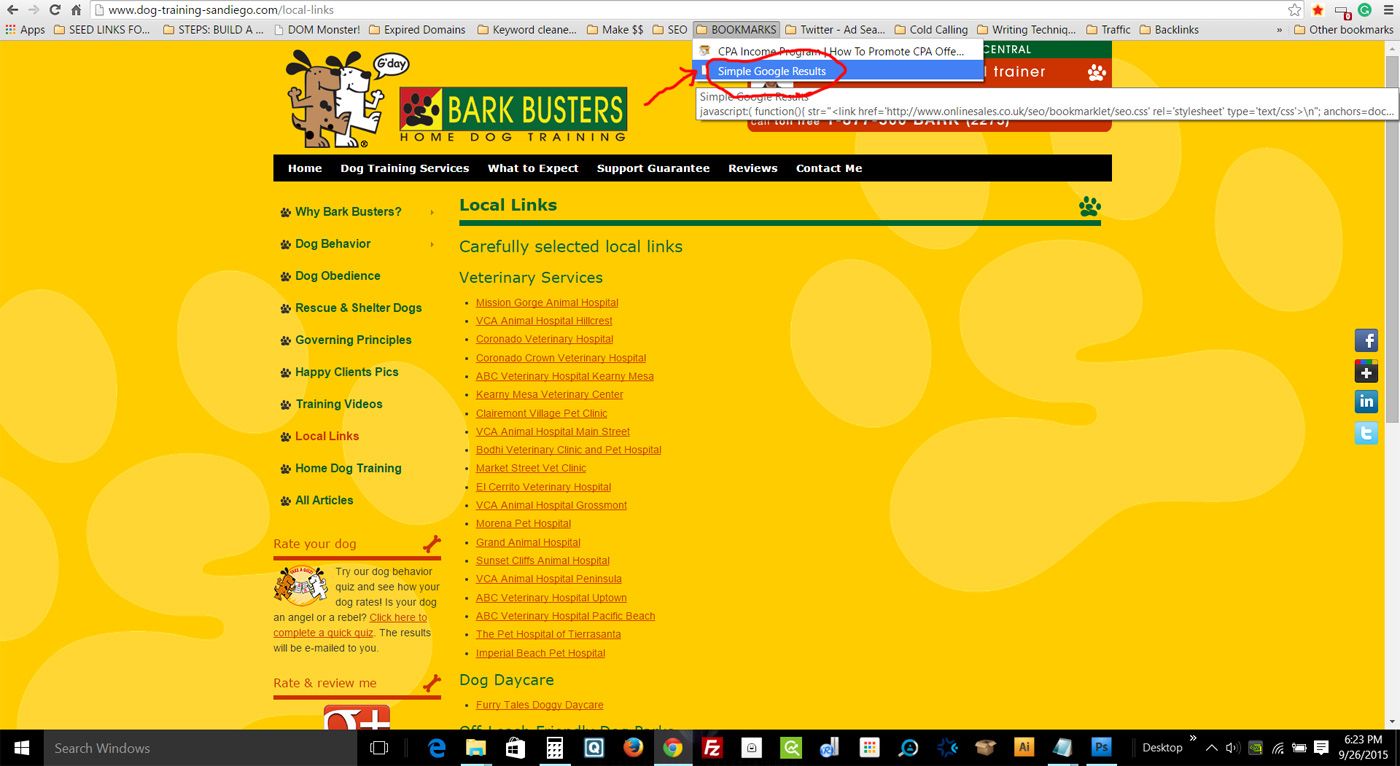
d. After clicking on the “Google Results Bookmark” link from your bookmarks on your browser, you will now see a list of all the links that the tool grabbed. See below graphic.
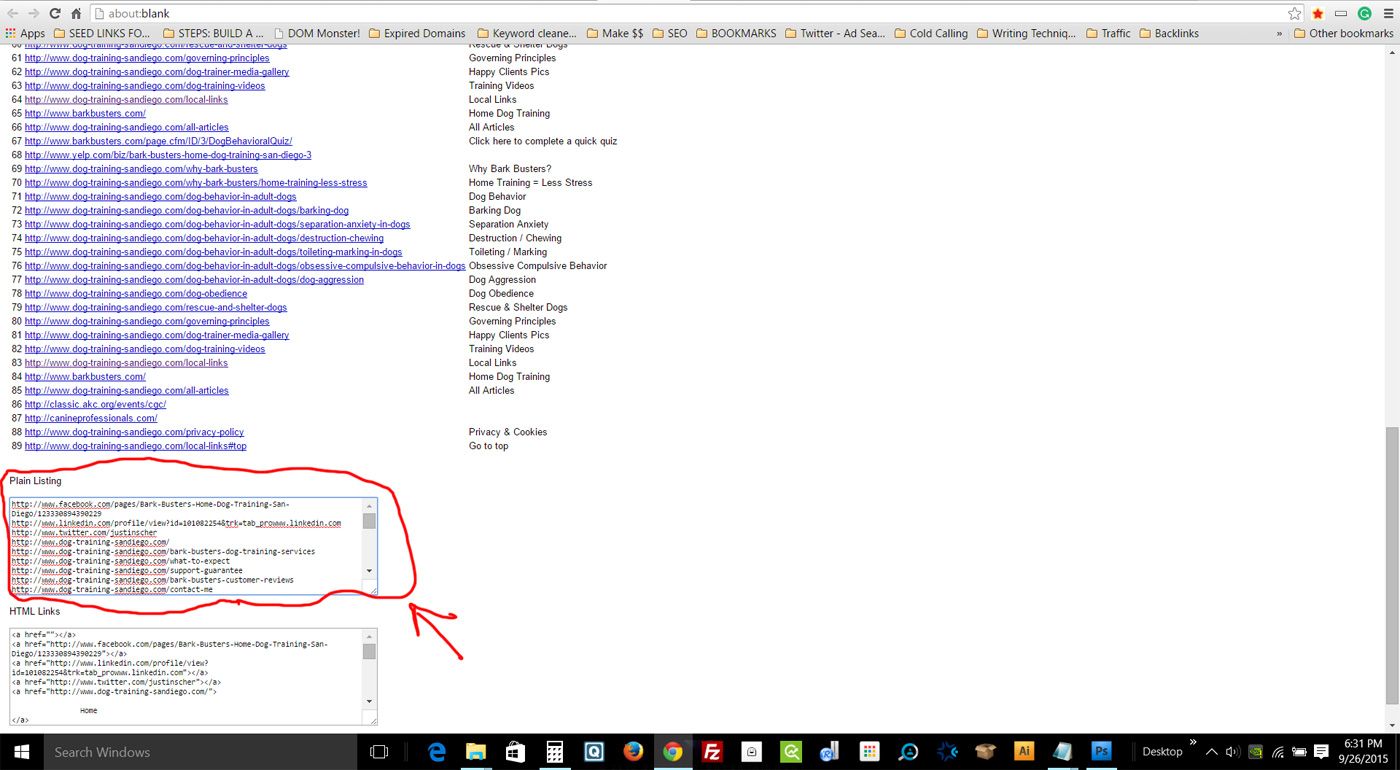
e. Now go to the bottom of the page, and where it says “Plain Listing”, copy all those links.
f. Rinse and repeat the previous steps for the remaining other 19 URLs.
g. Combine all the links. You should now have hundreds of links for the next step.
Domain Cleaner Tool for the links you just copied
Now that you copied those links from the previous step, you will now need to clean up those links and turn them into what we need – “Domains”.
Please follow the following steps:
1. Go this link Domain Cleaner Tool.
2. Paste in the links into the input box (step1). Look at graphic below:
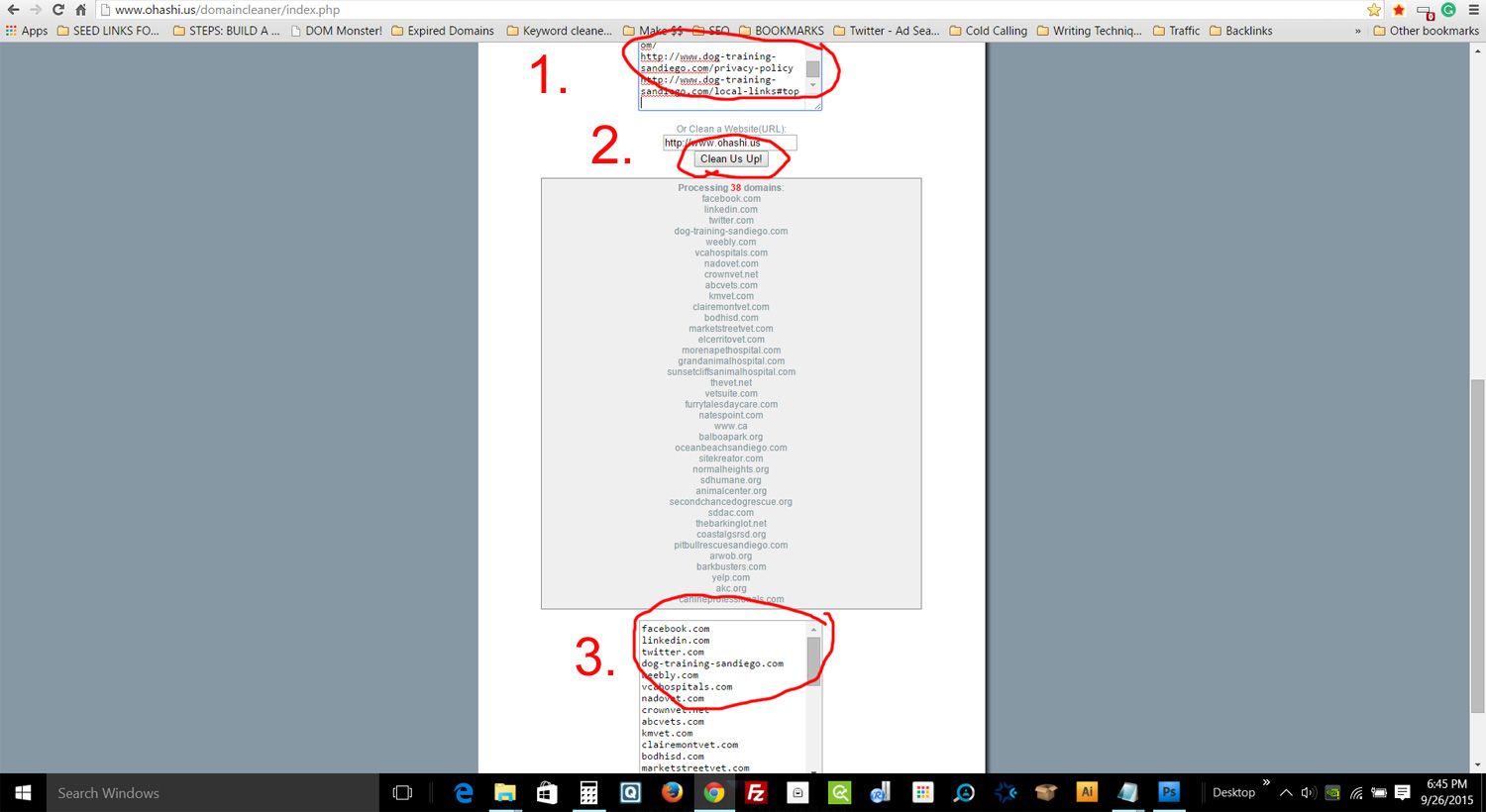
3. Next click on the “Clean Us Up!” button (Step 2).
4. Copy “cleaned domains” from the bottom box (Step3).
Check for Domain Availability with Dynadot Bulk Checker
Now you have your “cleaned domains” from the previous steps, you will need to check if the domains are available for registration. So we will be using another free tool to do just that. Follow the steps below.
1. Go here to Dynadot Bulk Checker Tool.
2. Insert the “cleaned domains” into the Dynadot Bulk Checker input box. See the graphic below.
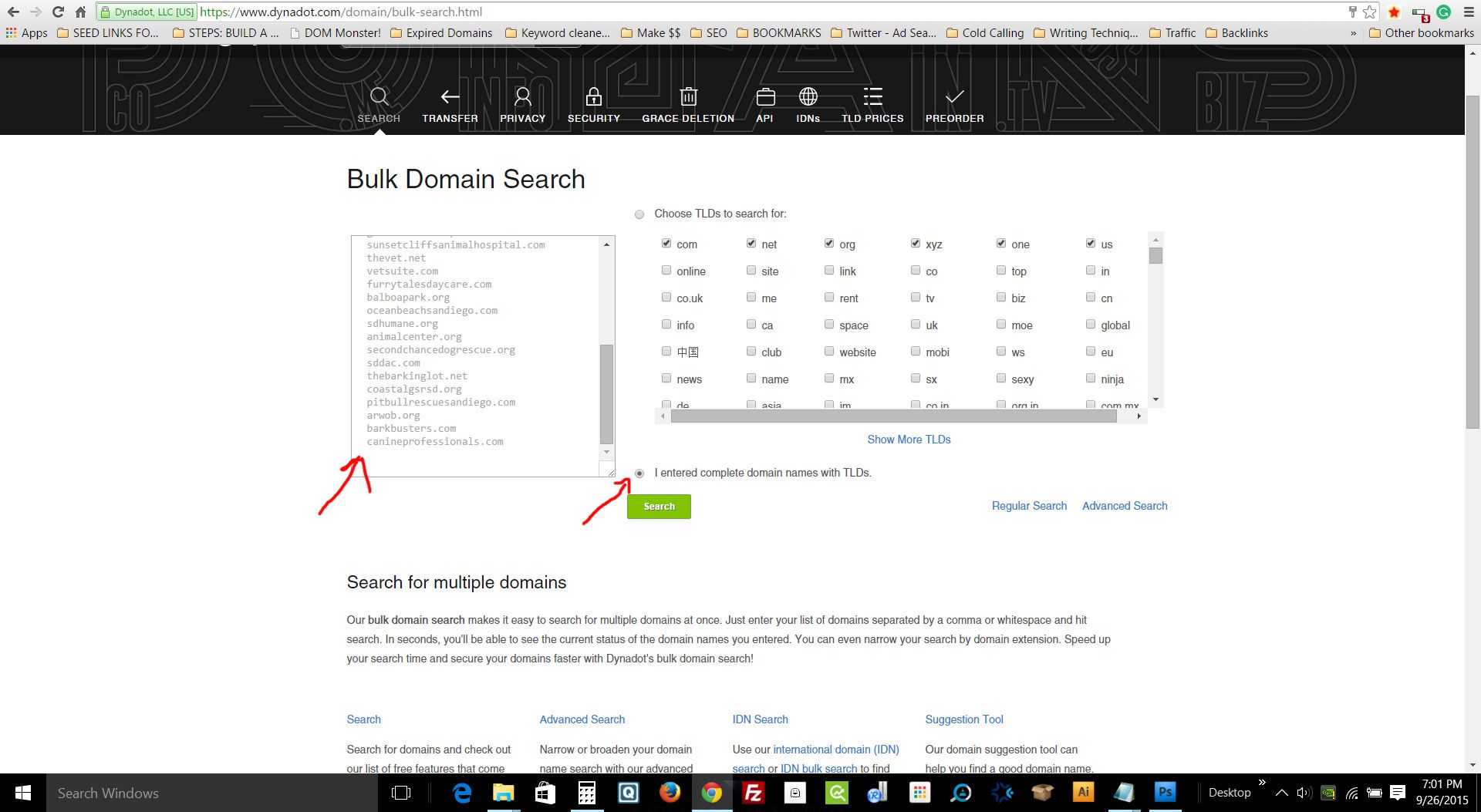
3. Next, make sure you check off “I entered complete domain names with TLDs.”
4. You should now see if any domain are available. Copy any that are available and spam check.
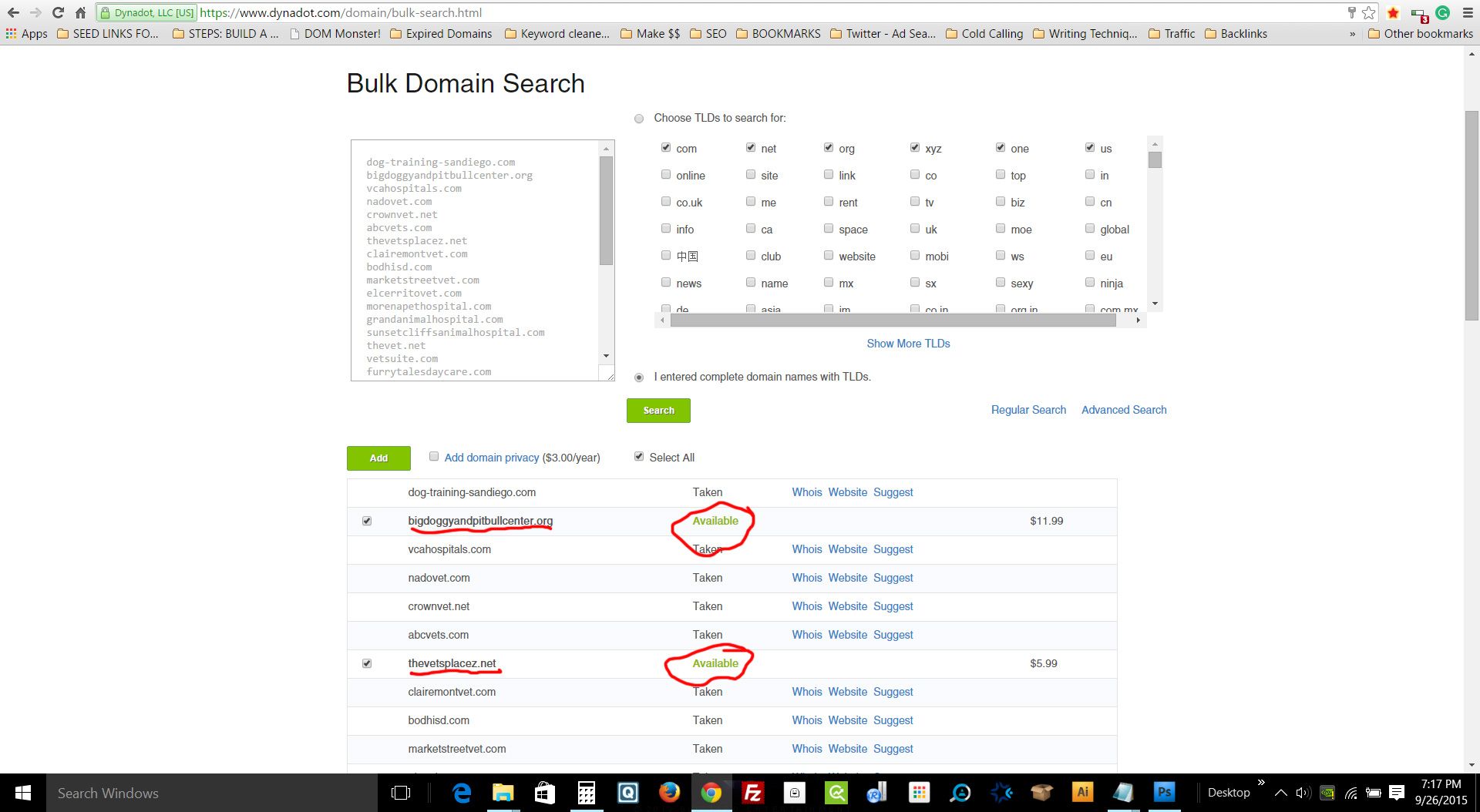
Spam Check Domains
Please visit –> Chapter 13: Spam check your expired domains. Here’s how.